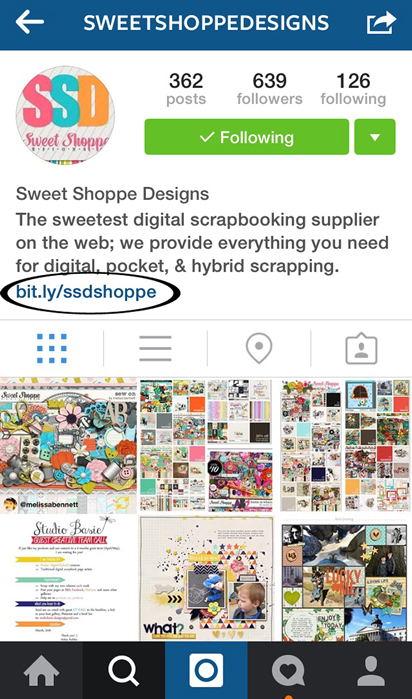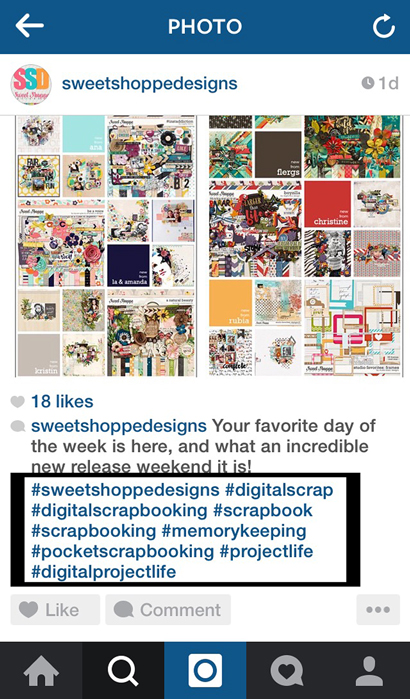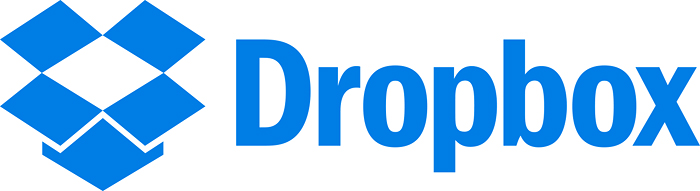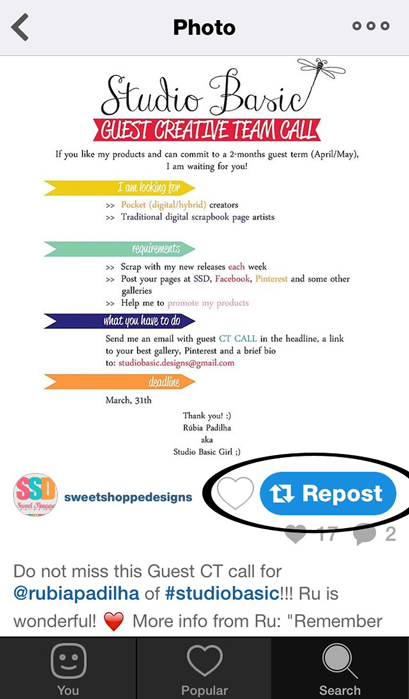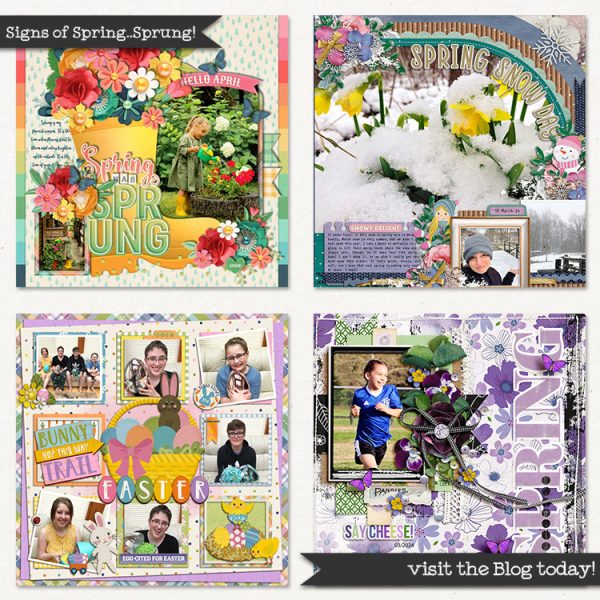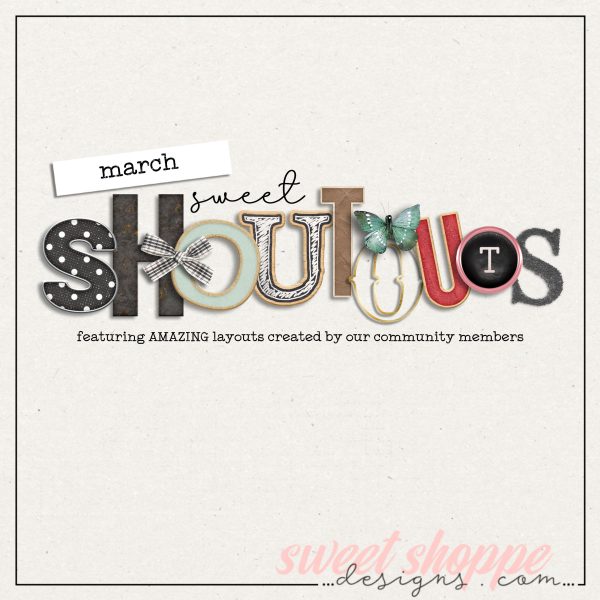Spotlight Sunday – Instagram Part 2
Hey there! I’m back with more about Instagram! What did you think about last week? There were a few questions and comments that had me thinking of doing another post. In no means am I an expert but I do love Instagram! So let’s jump right back in.
Link in Profile
On SSD’s Instagram profile, there is a link in the header. When you see “Link in Profile” it means this:
If you want to click on the link, click on their profile & it’ll be in their profile header. “Link in Profile” is usually said in the caption or it can be as a hashtag (#linkinprofile). That gives you a chance to click over & be re-directed.
Hashtags
What’s a hashtag? Hashtags have become a huge way to connect in social media. A hashtag tags a post to be searchable by a common reference. You can use hashtags for yourself or so people can see your picture. You can search #digitalscrapbooking on Instagram and find thousands of pictures/accounts. It’s a great way to network and meet new people. If your account is private, it won’t link up so everyone can see it. You can also use it for yourself and for special events. Do make them pertain to the photo though. I like to use a few main ones, #lolagram & #riangram, for my girls but I wouldn’t add #brother to any of them since they’re girls. Does that make sense? Make sure the hashtags go with the picture you’re posting. (I also LOVE to use the tag #lolasstyle to document my 3 yr old’s amazing fashion right now.)
Here’s how it looks for the SSD Instagram profile. Some will put the hashtags in the caption and some will add them in the comments so it doesn’t clutter up the main post. With hashtags, I will say to not OVER hashtag. A few are great! 10+ might be a little overkill. It’s your profile though so feel free to do whatever you’re comfortable with. If you are using a lot of hashtags, I’d suggest adding them in the comments.
Uploading Layouts to Instagram
I love to post my layouts to Instagram but it can be slightly tricky. One way is to simply email it to yourself, check your email on your phone & download it. I prefer to use Dropbox. I use Dropbox for EVERYTHING in my life. Seriously. It’s the best. You need to have an account (it’s FREE) & then Dropbox will start to download to your computer. Install it & you’re set. Then, install the app onto your phone. When that’s all finished, copy the layout from your computer into the Dropbox folder & it will sync to your phone! Open up the app, tap on the layout & then the download icon in the top corner. It will save to your Photos folder. Then upload to Instagram like you normally do.
Still have some questions about using Dropbox? Here’s some help from them about syncing. Their Help Center is amazing!
Regramming
What’s regramming? It’s the process of reposting on Instagram. It involves taking a screenshot of someone else’s original post, and then reposting it using the hashtag #regram and acknowledging the source of the original Instagram posting. Again, there’s a few different ways to go about this. I like to take a screenshot, crop it, then post it & tag. You can also use a Regram app that will post it for you. There are several available for both iPhone & Android phones. They connect to your Instagram profile so when you want to regram, you’d open the app up, browse the photos (or you can search for a specific profile) & then you’d tap on “Repost” this (or something similar depending on the app). It’ll let you edit or add a caption at the top & then it’ll repost! How cool is that?
Hope those extra tidbits help you! Don’t forget to check out the #HOTW on SSD’s Instagram!