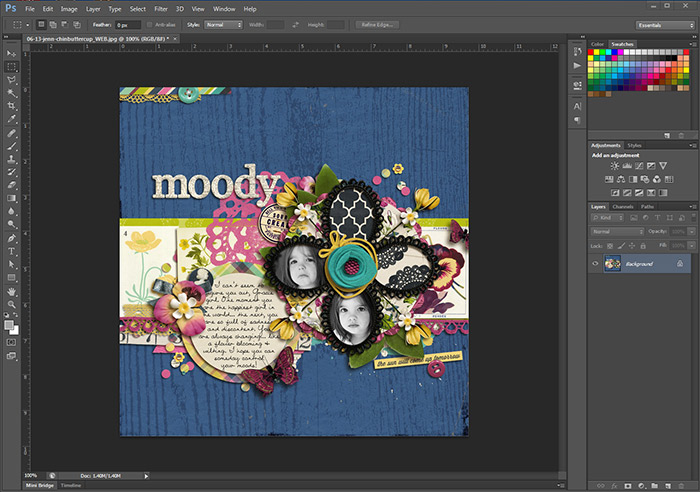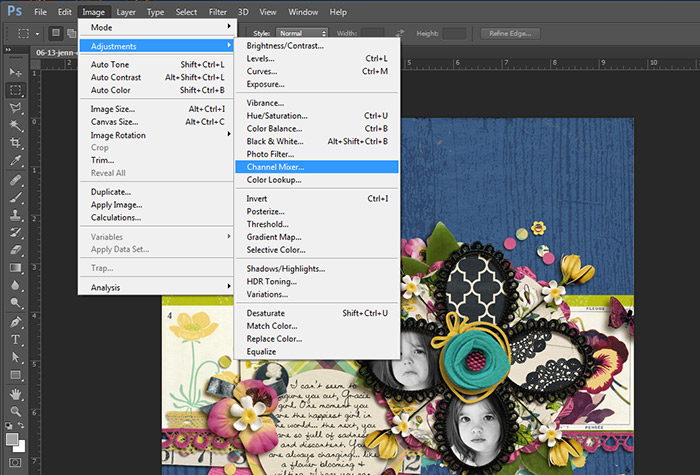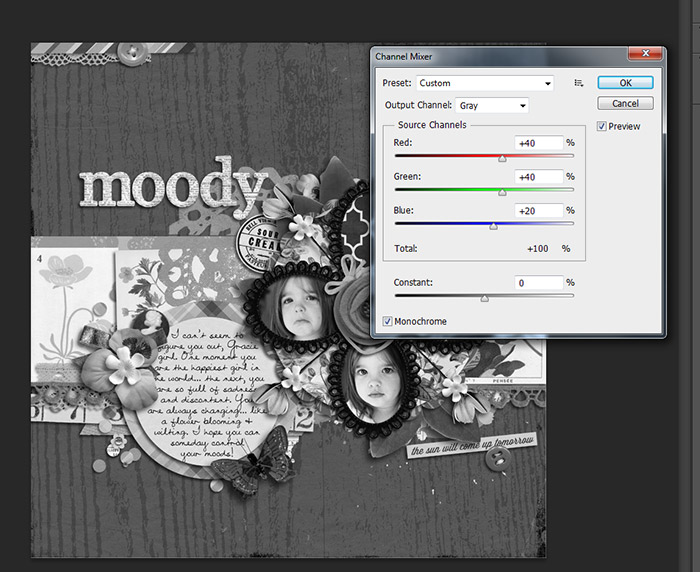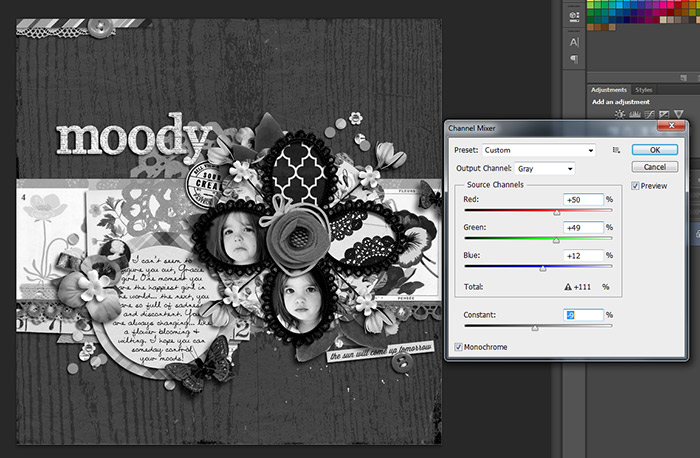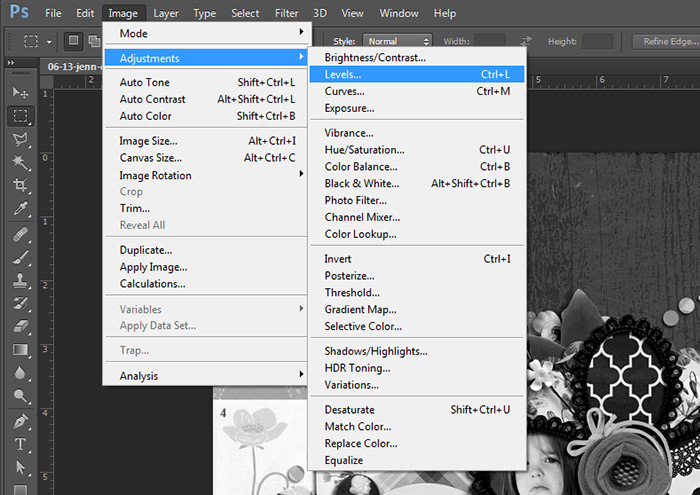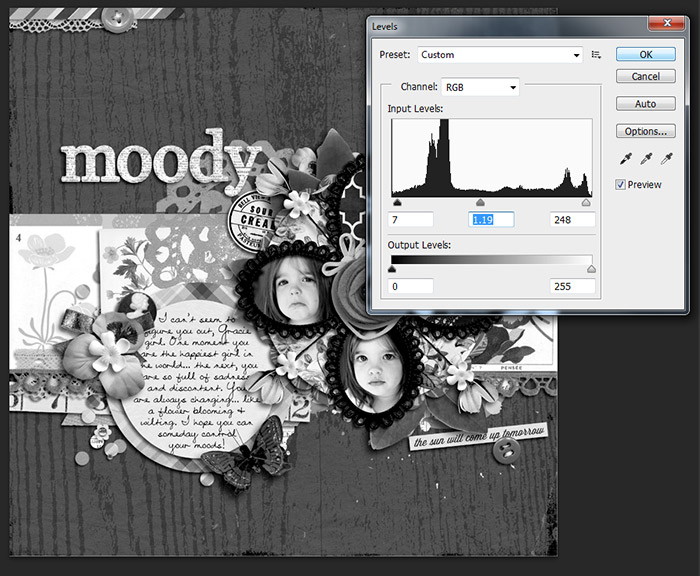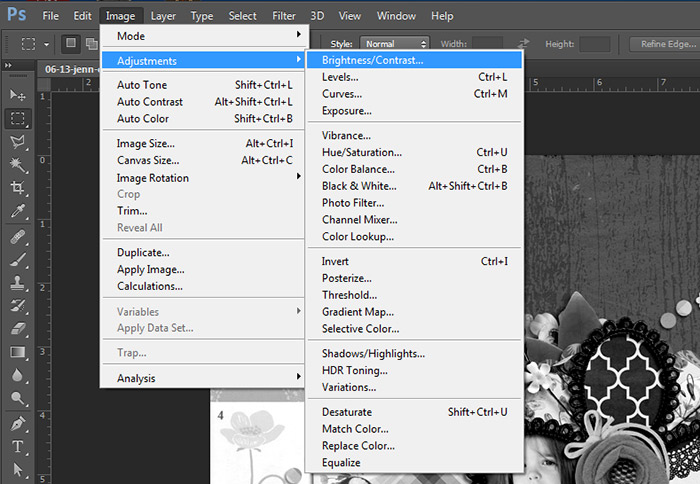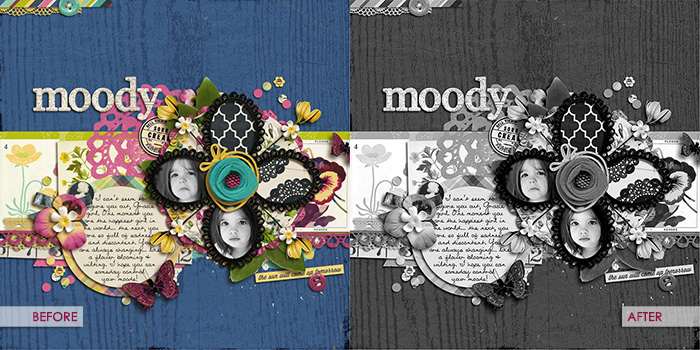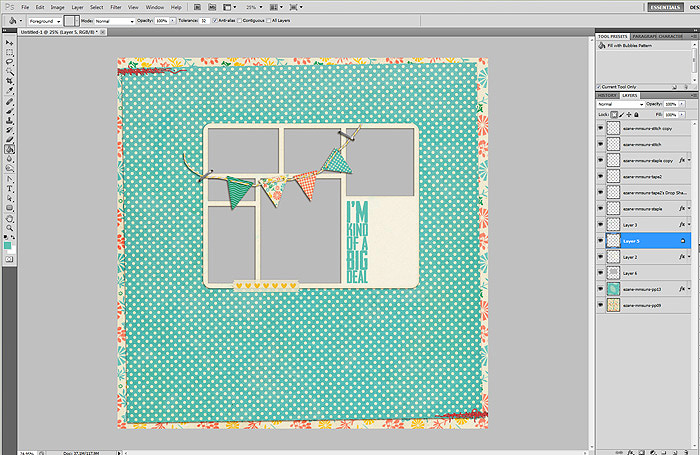How to “Cheat” a B&W Layout
Have you ever wanted to make a 100% black & white page but lacked the stash of B&W kits to make it happen? There is a quick and easy way to transform your finished, colorful layouts to a B&W page in only a few easy steps. Here’s how…
The first step is selecting the right page to transform. Choose a page with plenty of contrast between light & dark areas. Having elements or papers which include some pure white and black will help make the finished B&W page look more interesting. You will see that some pages just don’t translate to B&W well… they turn out all grey and blah! So, select a page with plenty of contrast and open up the flattened file. I am using Photoshop CS6, but this should work for any version of Photoshop. I’m opening up a .jpeg of a previous layout I made using Jenn Barrette’s “Chin Up Buttercup”.
Now I’m going to change the image to Monochrome using the Channel Mixer. Go to Image > Adjustments > Channel Mixer
In the Channel Mixer Window check the box next to “Monochrome” and watch your image instantly go black & white.
Now we have to tweak it a bit. Use the sliders next to each channel, Red, Green & Blue until your image seems to have the correct amount of dark & light. See the difference in my settings from the screen shot above and the one below showing my tweaks? Each layout will need different tweaking depending on the colors of the papers & elements, so just play with it until it looks right to you…
You can stop now! OR… if you’re like me, you tweak some more!!! Go to Image > Adjustments > Levels
Adjusting the levels will allow you to gain back some of the faint details… or lighten them… I mostly was trying to bump the whites here…
And, if your image seems like it’s still lacking enough contrast to make a striking B&W page you can up the brightness or contrast. Go to Image > Adjustments > Brightness/Contrast
I didn’t show my settings for this one, because I didn’t change the Brightness/Contrast in my page. Another thing you might choose to do at this point is sharpen your image (I like using the High Pass filter for that) and then save it! Here’s the Before & After:
More advanced scrappers might choose to use this B&W image as a layer over the colored page and erase away sections using a Layer Mask to add small, faint, touches of color here or there.
Hope this quick tutorial has helped you “cheat” a B&W page!!! Please feel free to post any questions about this in the forums… I’d be happy to help.
-Brook (YepBrook)