Silhouette Software Overview
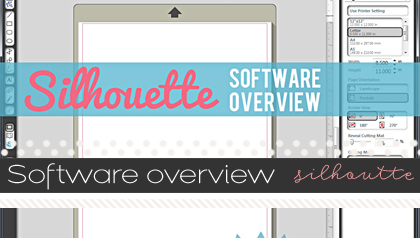
Black Friday was an exciting time around here, not only did we have our awesome annual sale in the Shoppe, but so did Silhouette America… and many scrappers took advantage of the sale and I’m sooooo very excited to see my scrap peeps getting what I consider to be my most favorite tool for scrapping!!! So, I thought I would work on some more Silhouette tutorials and thought an overview of the software would be a good start to helping you get started if you haven’t already.
But, first I wanted to share a few tips with you, if you haven’t gotten started yet… it’s super easy to get started and so easy to make your first cut, but I’ve run into a few things I wanted to share with you…
TIPS
1) Skip the download disk that comes in your box, and just download the software from the Silhouette America store, there are most likely some updates that have been made since the disc was made so it’s just one less step to download from the website, HERE.
2) find a CLEAN, WHITE t-shirt (thanks for the tip, Donna) and rub it on your fresh new mat and pull it off a couple times to make it less sticky… if you don’t, you will likely destroy your first cut trying to peel it off your mat.
3) hybrid scrappers, consider upgrading to the design edition, it not only allows you to open SVG files, but it also allows for pattern fill using the digital papers in the Sweet Shoppe… I use it very frequently for print and cut and it’s been totally worth the price for me for how much I’ve been able to do… my poor trimmer and scissors get no lovin’ anymore, LOL… or at least, not as much as they used to.
OK, so I’ve done a bunch of screenshots and labeling… hope this helps you get a bit more acquainted with your software and brings you one step closer to using that beautiful new machine of yours…
OVERVIEW
I’m going to share with you the three buttons on the left for PAGE, LIBRARY, and SHOP… and then focus on the toolbar in the upper right hand corner of the software since they are the tools I use the most… in a future tutorial, I’ll share the rest of the tools and what they are used for.
A quick overview of the tools on the left-hand side and the ones you’ll use the most is the “Select” tool which is just like in any other cursor in any other software to select highlight what you’re working with. It’s located at the top and then the three tools highlighted below are other tools you’ll want to know…
For the upper right toolbar, I will just be overviewing the basics, there are advanced options and I’ll go over those another time…
I hope this helps you get a little bit more familiar with the Silhouette Software… If you have any suggestions for future tutorials you’d like to see for the Silhouette, please let us know, we’d love to help out!!!
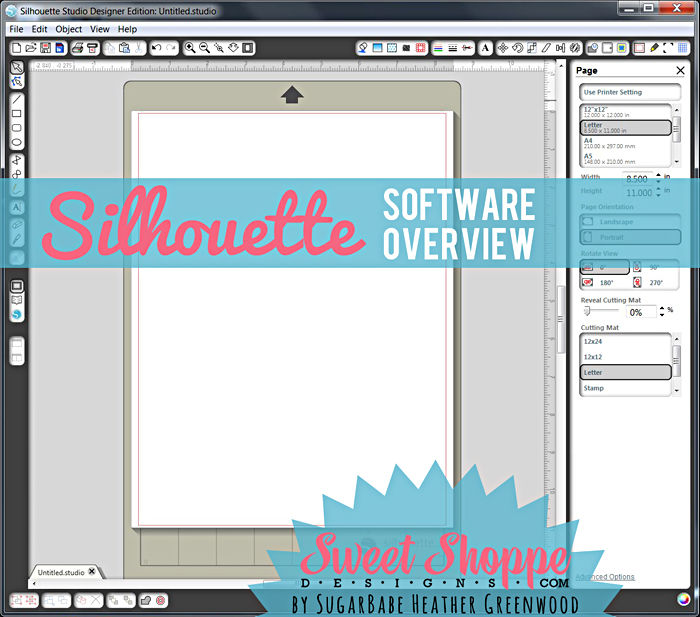
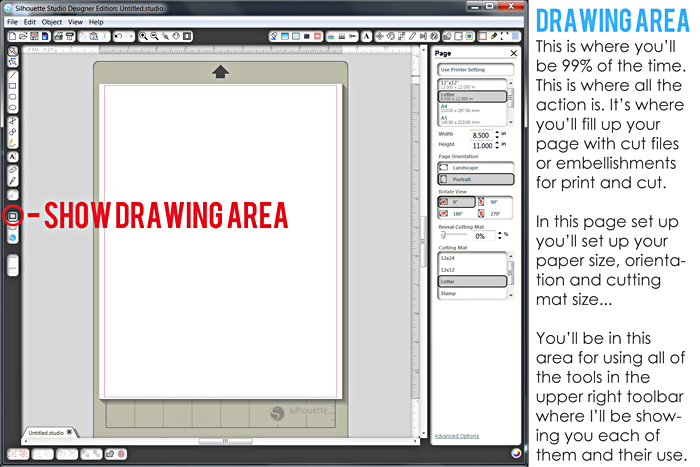
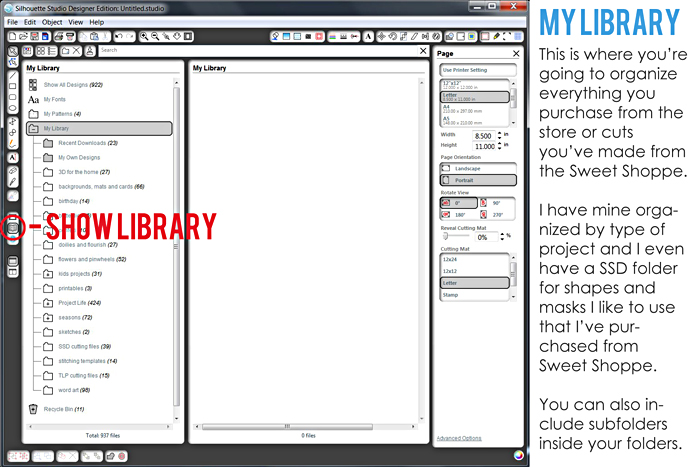
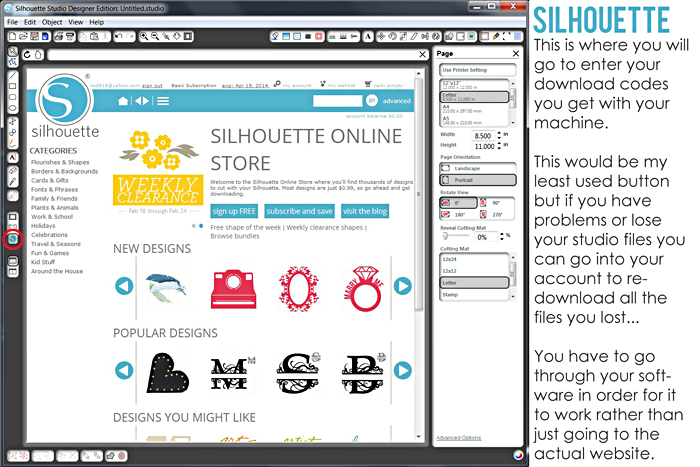
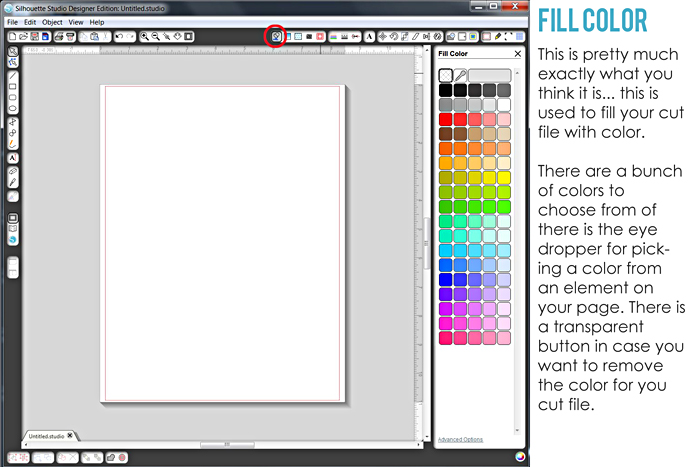
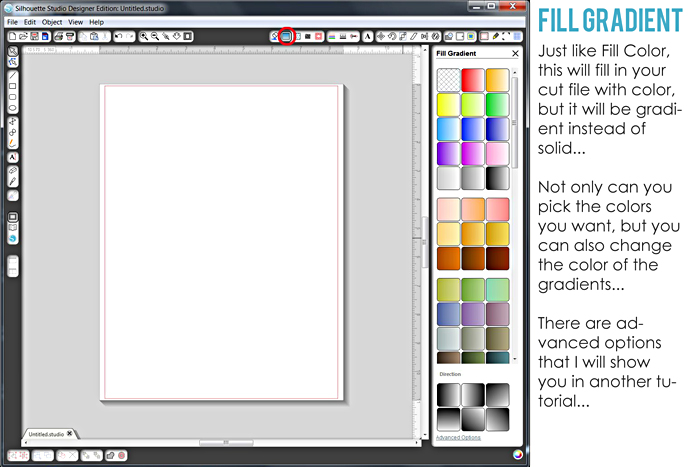
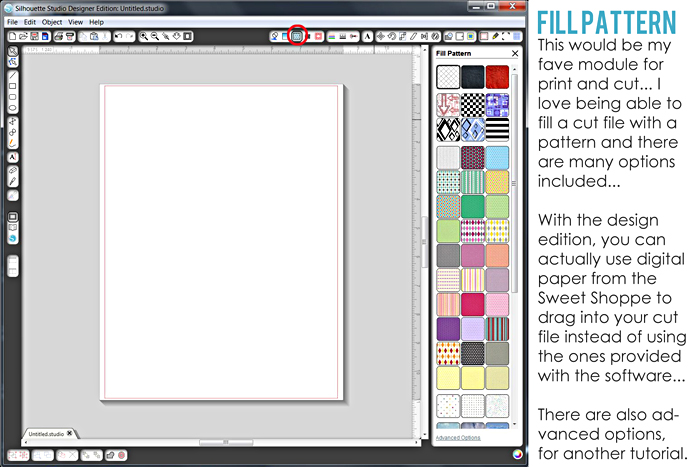
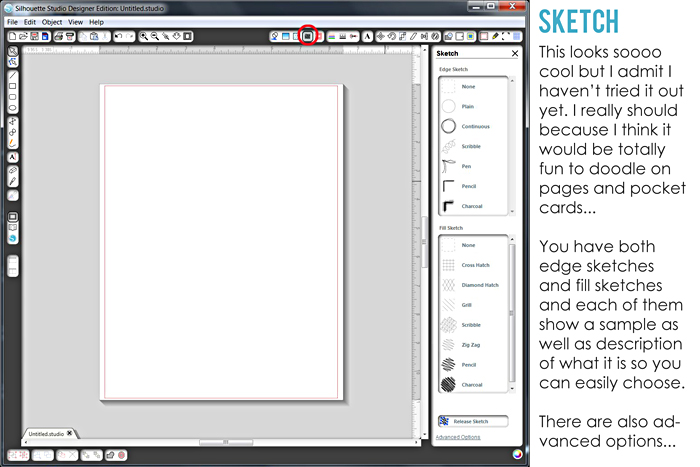
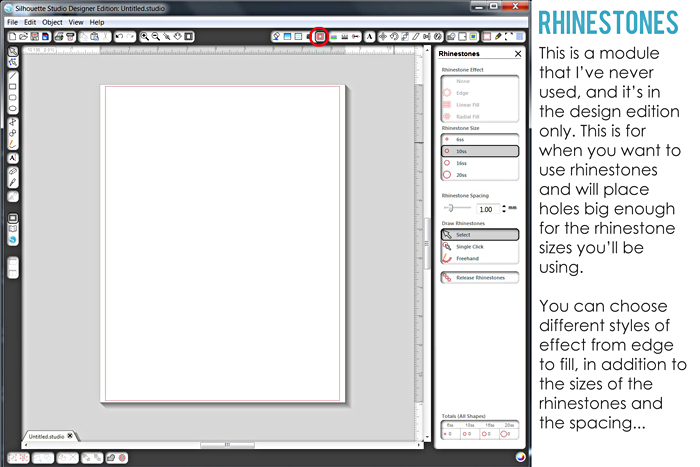
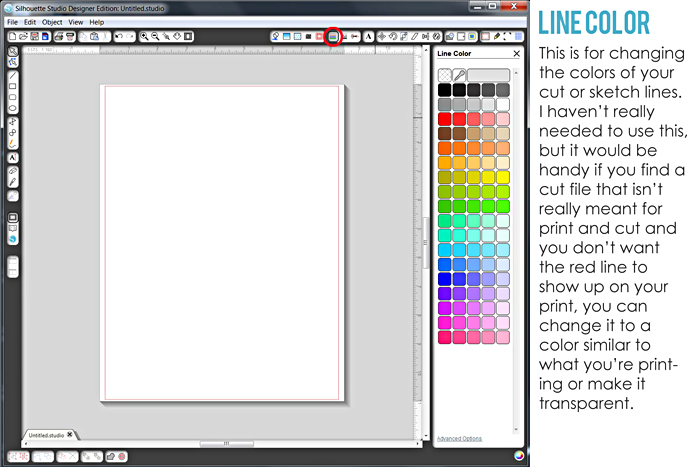
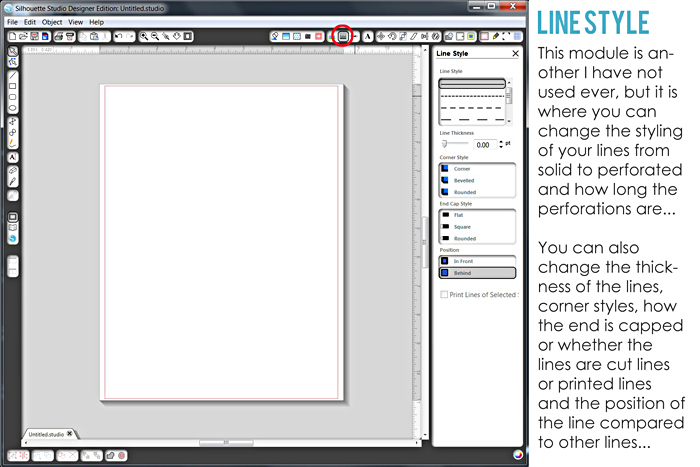
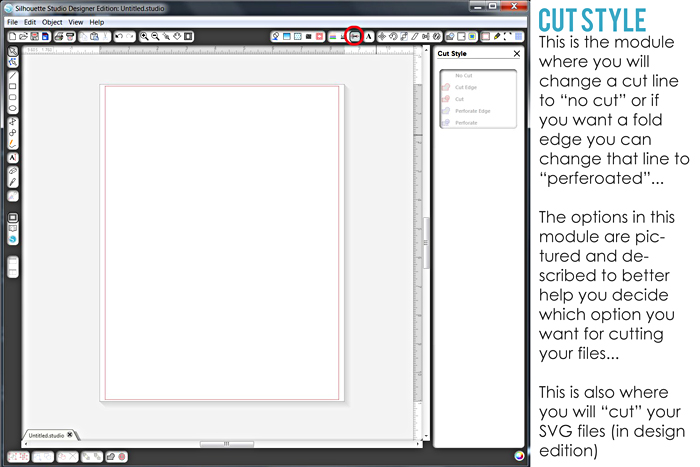
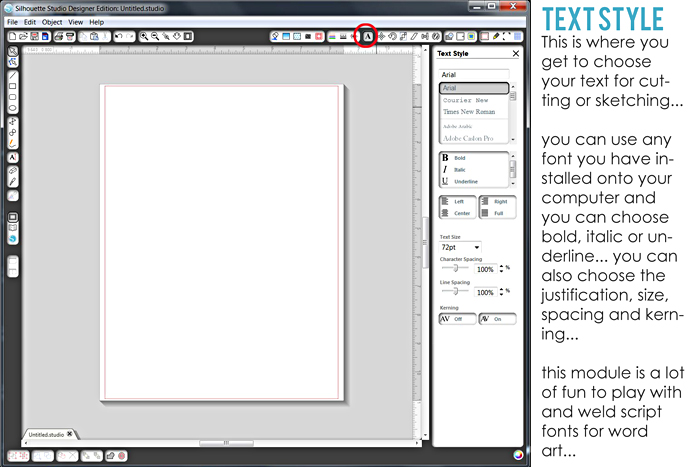
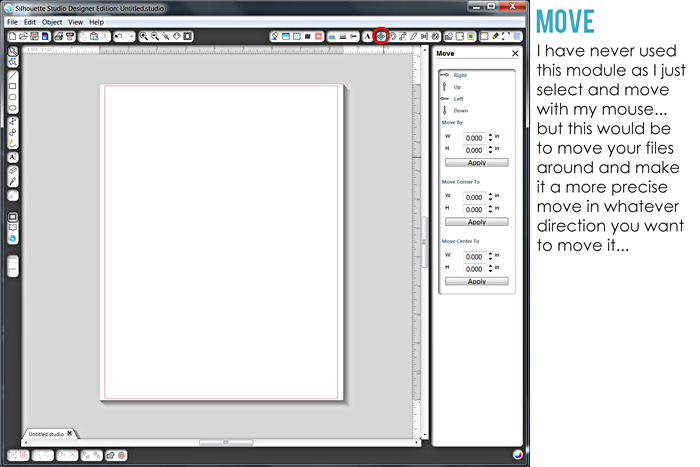
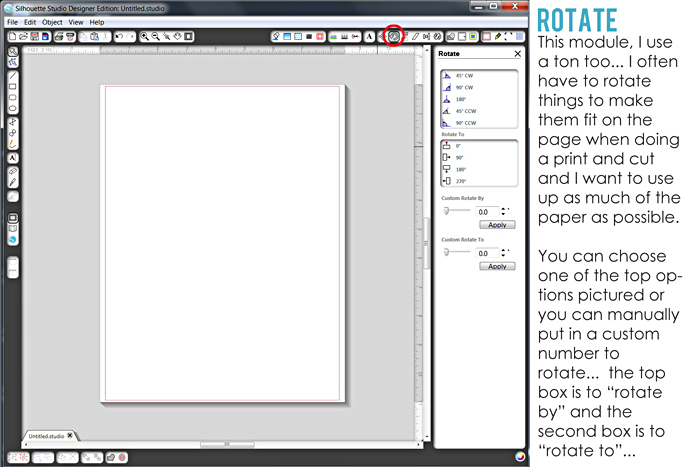
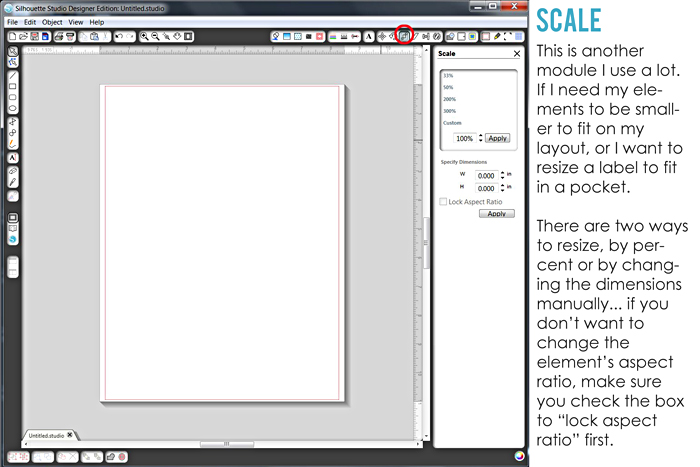

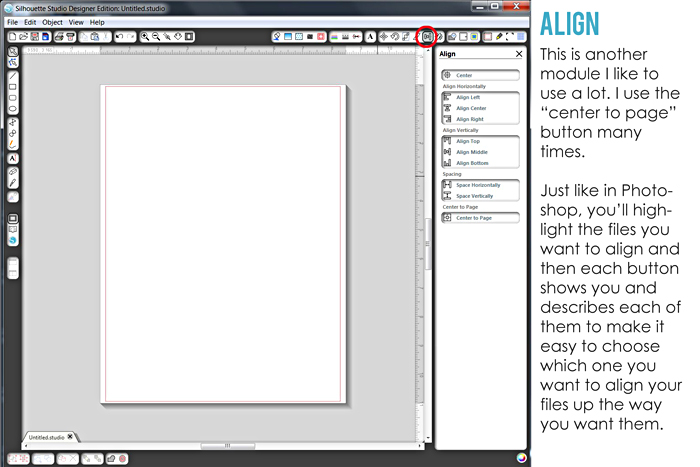
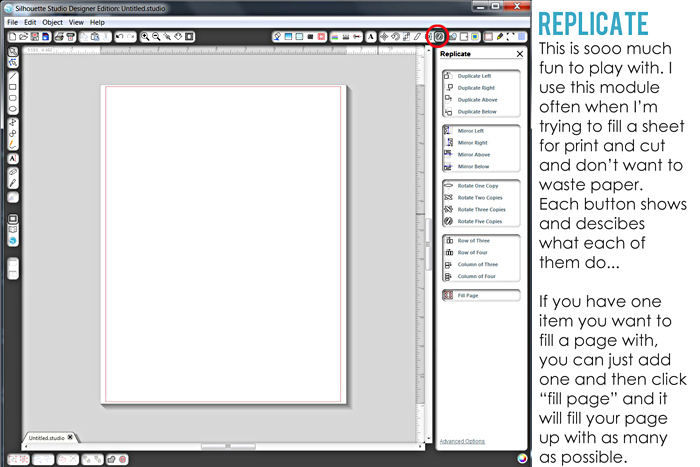
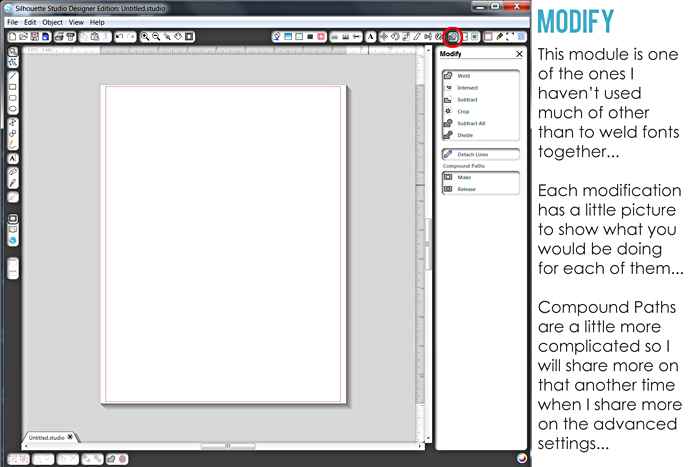
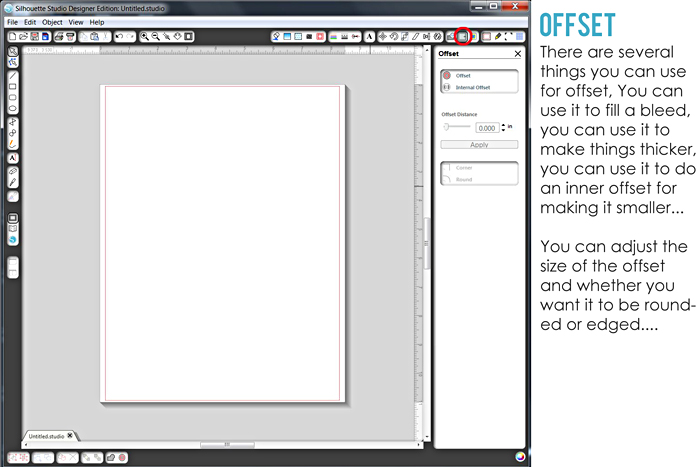
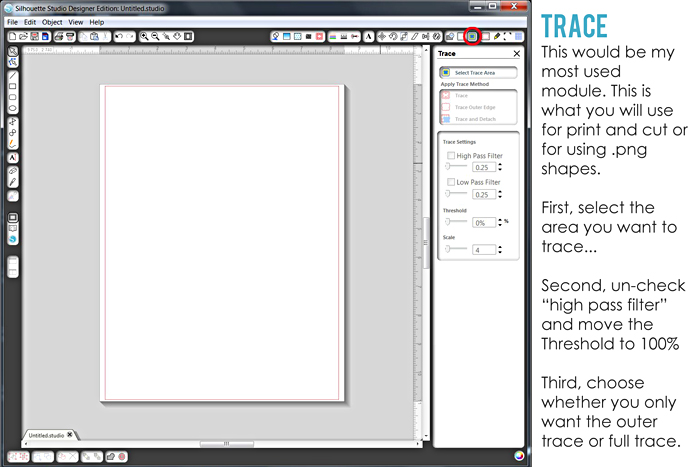

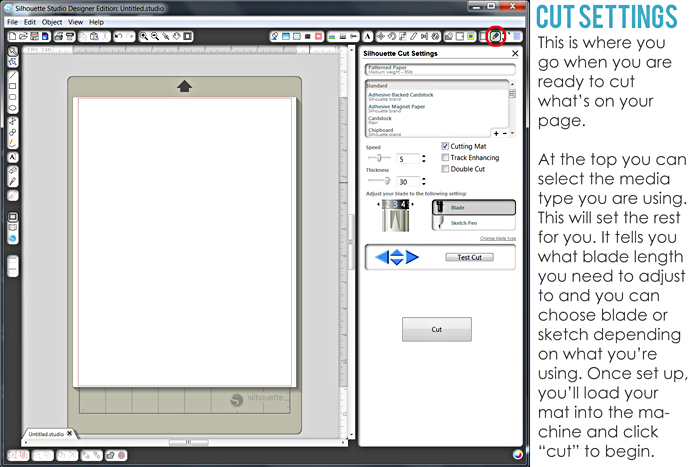
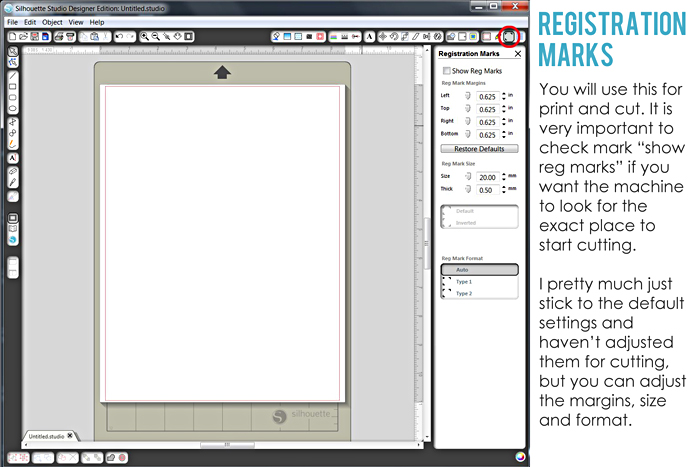
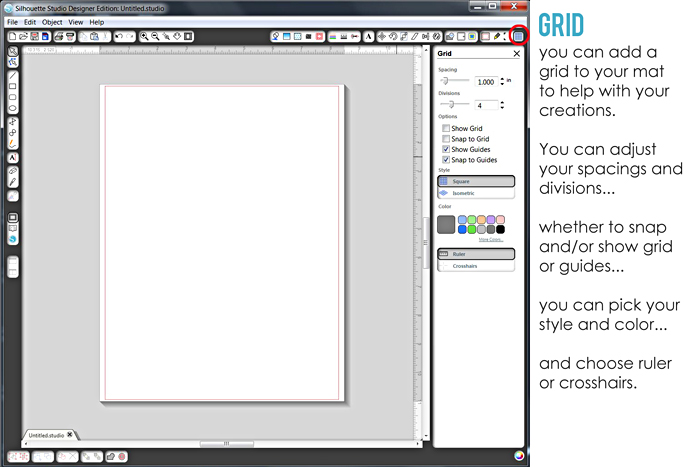



Donna said...
on February 24th, 2014 at 1:03 pm
Thank you so much for this wonderful tutorial. Wish I had this information when I got my Silhouette Cameo over a year ago!! I know how overwhelming it can be….especially since I was looking at all the amazing creations everyone else was making!!
May I suggest that you be more specific on the type of t-shirt to use to rub over the cutting mat? Why? When I first got my Silhouette, I watched a video that said the same as what you said about using a t-shirt on the mat. BUT but I wish they had stated that it should be a WHITE, CLEAN shirt. What did I use? The first and only t-shirt I have…. a navy shirt!!! Needless to say, I had dark blue fuzzies all over my new mat!!! I tried getting all of the blue threads and fuzz balls off; however, that mat still has some blue fuzz on it after all this time!!
Suggestion for a tutorial….Making the first cut in DETAIL!!! I read several of tutorials and watched a ton of videos before I made my first cut! No one shows “HOW” to load the mat! My husband and I spent a long time trying to figure out why the mat kept moving once it loaded. Oh, I had the rollers down….I just didn’t know anything about making adjustments to the rollers…WHY you move the rollers and HOW! Does this make sense?
I’m pinning this tutorial and mentioning in some Facebook Silhouette groups I’m in. I’m looking forward to your other tutorials!!!
Heather Greenwood said...
on February 24th, 2014 at 3:50 pm
Donna, thank you for your suggestion, I will definitely put that on my list of tutorials! I will also update the tutorial to add your t-shirt tip
Paulette said...
on January 2nd, 2015 at 1:47 pm
Just got my Silhouette about 3 weeks ago. Have done some stuff but definitely in the learning stages. Thank you so much for this tutorial. Very helpful. Every newbie should read this as it answers a lot of questions.
My first project was a 3-D 4 panel design. Not the easiest design to start with but it forced me to learn a lot. My suggestion to all newbies is read your tutorial and then just jump in and start cutting.
carol edwards said...
on February 14th, 2015 at 7:18 am
Thank you Donna I have just come across this information and it is such a help. You have explained the functions really well and as a newbie to my silhouette portrait design studio really helpful. One are I struggle with is welding letters and making the outlines thicker. So if you do any more tutorials it would be so useful to a complete novece like myself. Thank you.
carol edwards said...
on February 14th, 2015 at 7:26 am
So sorry Heather firstly I called you Donna I was looking at the other comment. Secondly you have already done a tutorial on Welding. Gosh not one of my better senior moments. Anyway as it’s the 14 happy valentines day to you x
Patricia said...
on February 14th, 2015 at 5:46 pm
have been looking at
Silhouette Software Overview age.
is there a way to copy this page; as in all of it.
I have a brain injury and am struggling so hard to understand this machine. this person Heather who has made these charts is very good.
I can actually follow it.
thank you
Patricia