Blending a Photo into a Background
Today I’m going to show you an easy way to blend your photo into your background on a layout!
1. Choose your background paper and add your photo to your canvas.
2. Select the Eraser Tool from your toolbar.
3. Bring up your options and select a soft edge brush and increase the size to your liking. I used 1200 pixels for a large blend.
At this point, you could simply go around the edges of your image with the eraser tool. But, if you made a mistake, you would not be able to recover anything that you had erased. So, I’m going to show you a simple method that will make your editing more flexible and will preserve your image.
4. Add a layer mask by clicking on the symbol at the bottom of your Layers palette that looks like a grey box with a white circle in it.
5. Set your foreground color to white.
6. Gently go around the edge of the image. You can add back to your mask by setting your foreground to black. Tip: Be sure you’ve selected the mask and not the image on your photo layer.
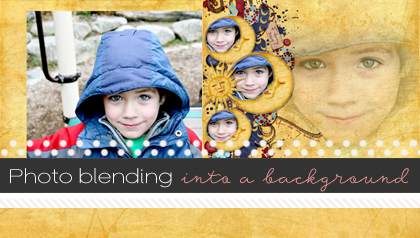
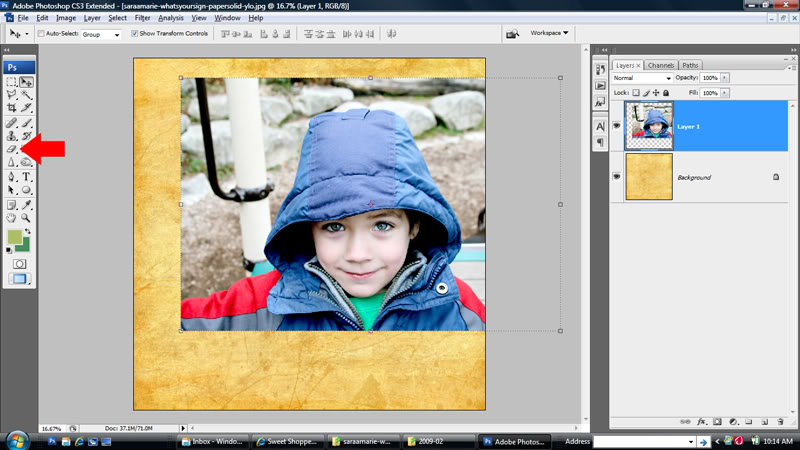
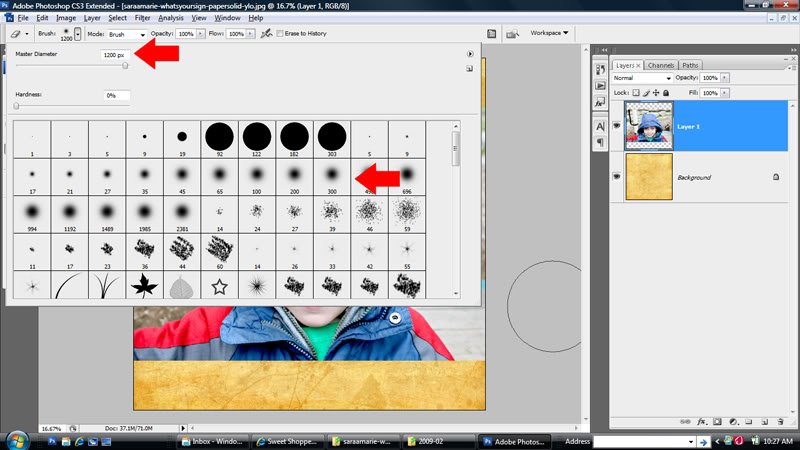
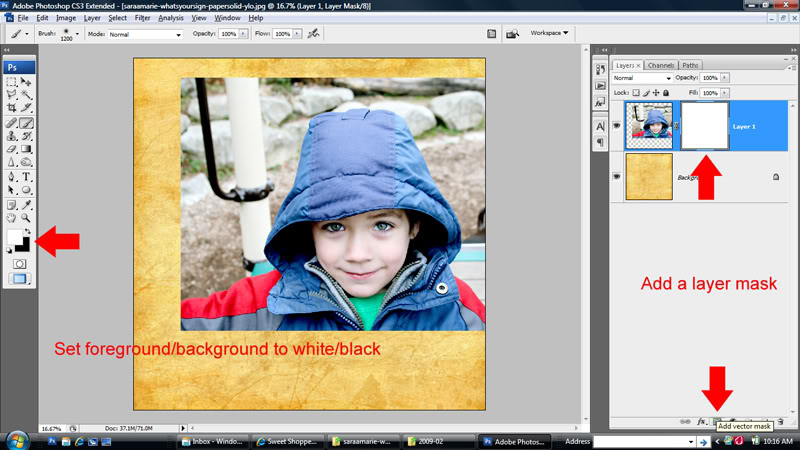
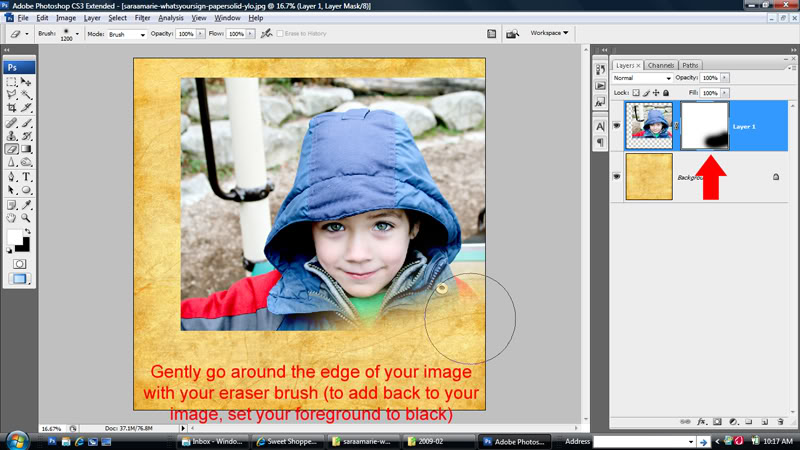
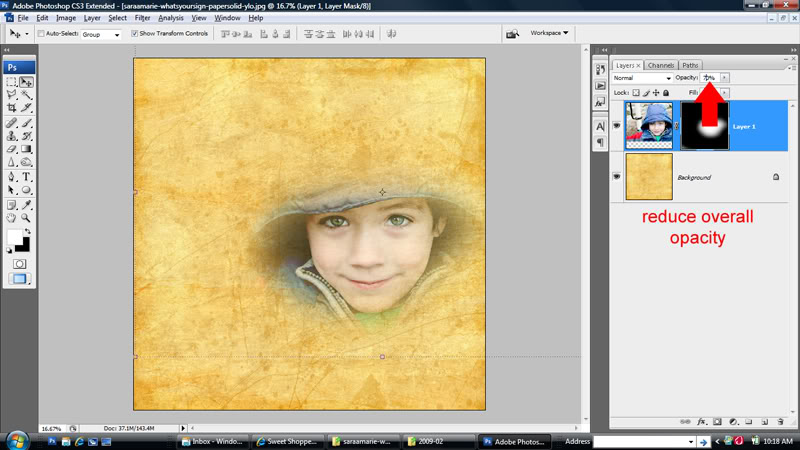


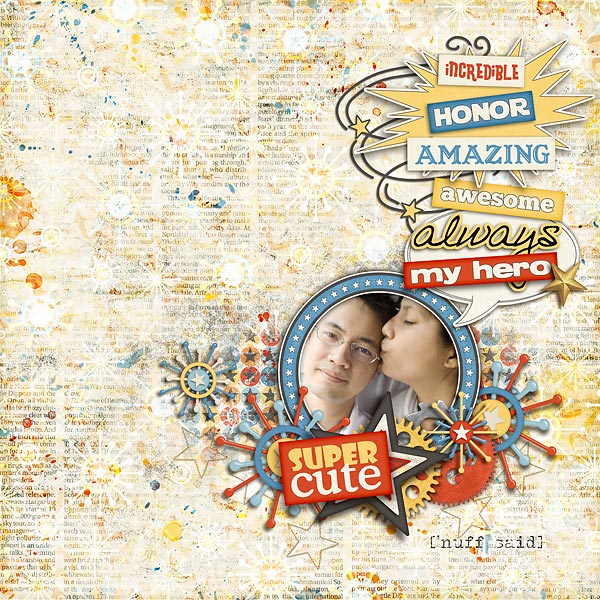

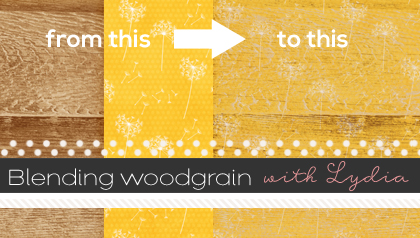
Marissa said...
on January 2nd, 2012 at 9:53 am
Thank you so much!
This tutorial really helped a newbie like me!!!
grambie said...
on July 8th, 2013 at 7:31 pm
You mention this previous tutorial on blending photos in your most recent blending tutorial on black and white photos; therefore, I just had to read this. Thanks for the tip. Lovely results
Lenore said...
on May 10th, 2014 at 3:04 am
I think this is really nice.
Margot Ochoa said...
on October 18th, 2015 at 8:15 pm
Hola, gracias por éstos tutoriales que nos animan a saber que vamos a hacer… el scrapbooking digital se ha convertido en parte de mis quehaceres diarios, ahora es mi hobbie y realmente una terapia fascinante… además de que puedes hacer cosas lindas para tus amigos, para regalar y guardar…
SJ said...
on June 11th, 2016 at 8:37 pm
What blend mode did you use and what opacity percentage did you use I love this idea
Lidia GRADZINSKI said...
on July 27th, 2020 at 2:37 am
Thank you so much for this tutorial! I followed along and my photo blended perfectly into my background paper. I feel like a pro
LYNDA SCOTT said...
on July 30th, 2023 at 9:10 pm
THANK YOU!!!!!!! I’ve been trying to get this effect with the feather tool for 3 days! Awesome.