Introduction to Strokes and Stroking a Path in Photoshop
Lydia here to give you a quick introduction to Strokes and show you a few of the fun things you can do with them. Strokes are a quick and easy way to add a border to a photo, alpha, or element. To add a stroke, follow these simple steps:
To open the Stroke dialog box, click on the Layer Style icon at the bottom of the Layers pallette and select Stroke.
The Stroke dialog box looks like this:
You can choose the pixel size of the stroke, choose whether it’s an outside, inside, or center stroke, and change the blend mode or color. I usually use a white inside stroke at whatever pixel size looks best for the item I’m using. You can see the differences between outside, inside, and centers strokes in the following image:
Notice that the outside stroke hides the shadow that I have applied to the photo, and the center stroke hides part of that shadow. So, when applying those strokes, you may have to play with your shadows a little bit to make them look how you want.
Strokes can also be used to add a border to elements and create something like this:
Stroke a Path With a Brush
I want to show you one more fun trick called stroking a path. I often use this to add a simple border to a journaling block.
Begin with your plain journaling block.
1. Add a new layer above your journaling block and use the Marquee tool (M) to draw marching ants where you want your border to be:
2. At the bottom of the Paths pallette (Window>Paths), click on “Make work path from selection.”
3. Select the Brush tool (B) and choose the brush that you want to use to stroke the path. I’m using a simple hard, round brush at 20 pixels.
4. Click on “Stroke path with brush” at the bottom of the Paths pallette.
Your journaling block will now have a border:
You can use this method to add all sorts of effects depending on the brush you use, its size and color.
So, go play around with strokes and see all of the fun things you can do!
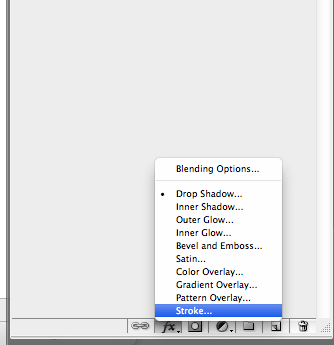
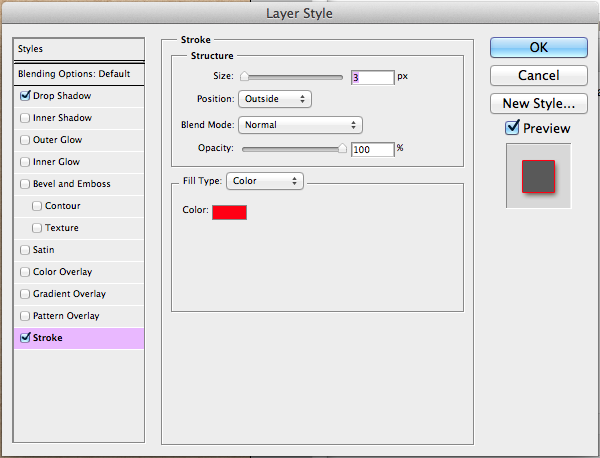
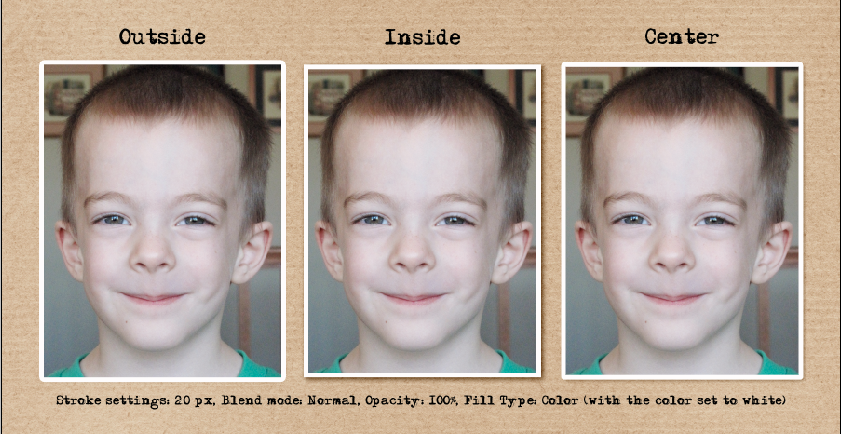

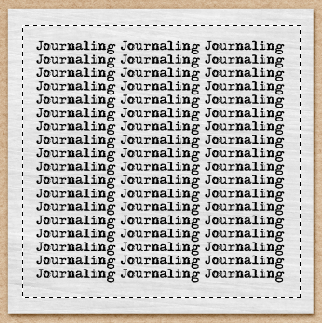
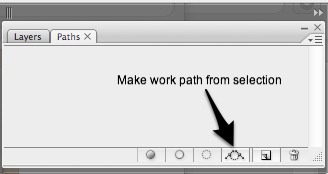
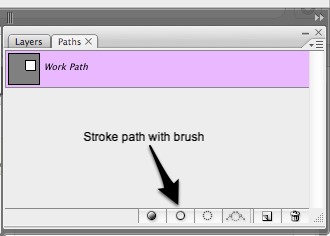
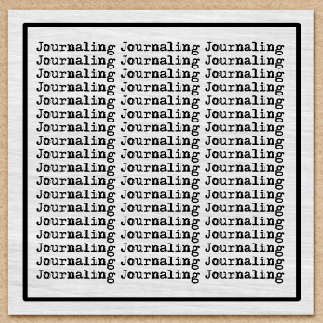



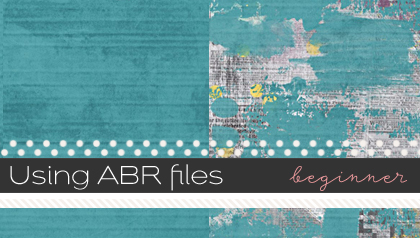
Rachel (seatrout) said...
on March 9th, 2012 at 1:24 pm
That’s cool Lydia – didn’t know about stroking a path. Thanks for the tip