Getting Started: Using Brushes
Here is a basic overview on how to use brushes in Photoshop and Photoshop Elements.
Animation:
Step by Step:
1. Create a blank layer over the layer in your project on which you wish to place your brush. You can do this by using Shift+Ctrl+N (Mac = Shift+Cmd+N) or from your Layers palette.
2. From your tool bar, select your brush tool (B); alternatively you can enable your brush palette by selecting function+F5 or from the Windows drop down menu.
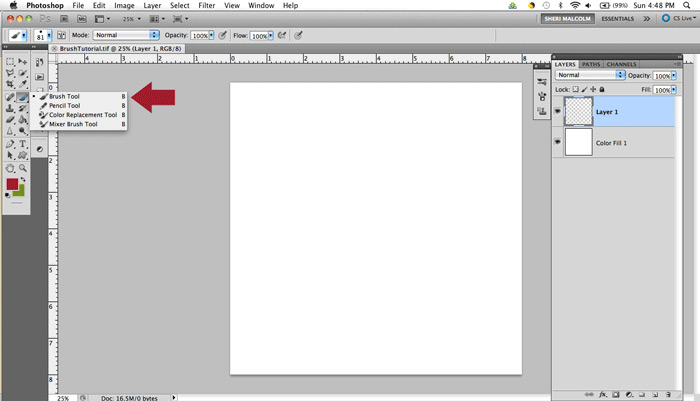
4. Select the brush you wish to use and adjust the size before you add it to your canvas. You can hover over your canvas to see the size of the brush relative to your project. It is not recommended that you enlarge your brush after you’ve placed it in your project, so it’s better to err toward a larger size.
5. Now “stamp” it onto your page, being careful to ensure that it is completely captured within your canvas! Left click once to add your brush to your canvas. Feel free to move it around or apply different layer styles (colors, patterns, gradients, etc.) or change the blending options and/or opacity.
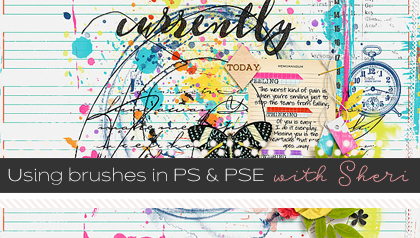
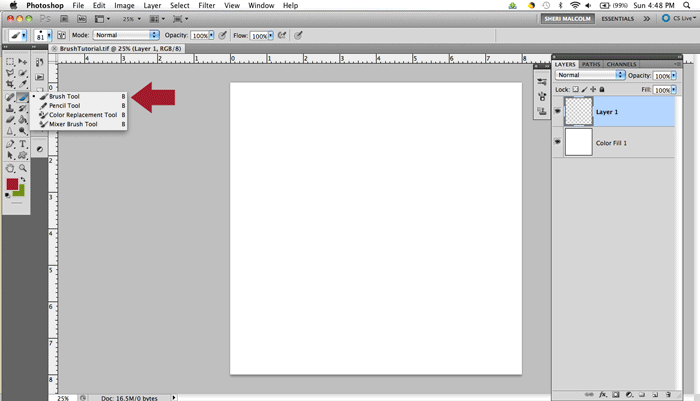
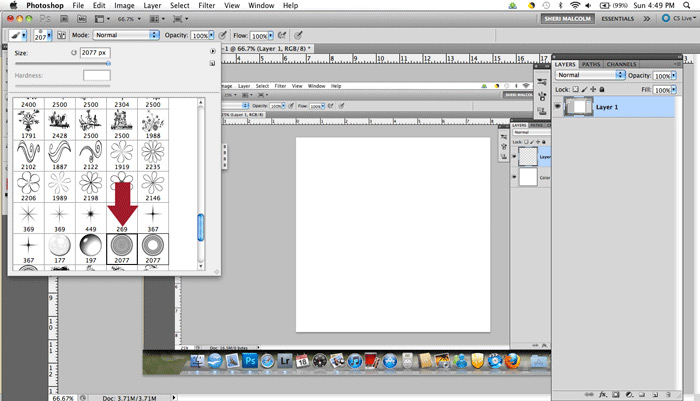
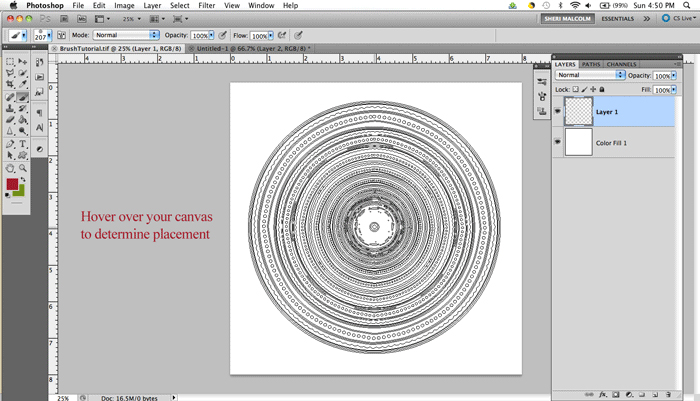
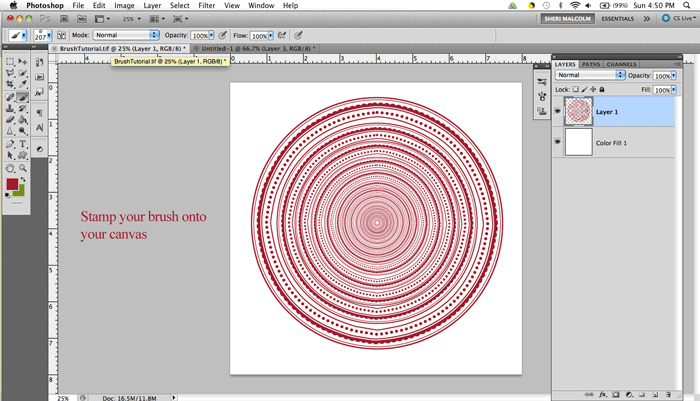
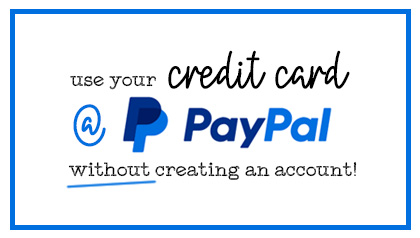



Tutorials by Sweet Shoppe Designs » ABRacadabra – using ABR files said...
on September 21st, 2012 at 4:46 pm
[…] here with another painty yummy tutorial for you. I’m actually going to expand on this great getting started: using brushes tutorial by the lovely and super talented SugarBabe Sheri. For a long time I was using the .pngs in the […]