Extracting Maximum Value From A Template
I don’t know about you but, personally, I like to get as much value as I can from the things that cost me. That includes my layered digital scrapbooking templates.
Once you’ve created a layout with a template, do you ever use that template again? Depending on the style of template and the final form you plan for your layout, it can be good to use the same or similar templates for all the layouts in a single project. That creates a sense of continuity and elevates the professionalism of the final product. However, if it’s a single layout going in a family album, often when the template is highly themed, you may not want to re-use it.
Single-use templates are good. But what if I could show you a way to extract the maximum value from a template?
In previous blog posts, we’ve explored different ways you can use the layered templates available in the Sweet Shoppe. In “Babe It Your Own”, Kiana walked through ways to take an existing template and make it your own: not using all the photo spots, shrinking the template to include wide margins, flipping or spinning a template, and melding two templates into one. In “Twisted”, she showed us further examples of the different results you get when you flip, rotate, or shrink a template.
I’m a big fan of taking it even further by extracting things from my templates so I can put them to new and different uses. And that’s what we’re going to focus on today; what can you extract from a layered scrapbooking template to maximize its value? The answer falls into four main categories:
- Extract Cluster Templates
- Extract the Background
- Extract Titles
- Extract Layered Elements
Let’s take a look at them one by one.
#1 – Extract Cluster Templates
Last year, I shared my process for building a cluster template library (“Fake It Till You Make It: Element Clusters” – May 12, 2022) that has allowed me to look like a Cluster Master despite my struggles to create them from scratch. Every time I get a new template, I examine it for clusters. If I find one that I think I might find use for in the future, I hide everything except the layers for that cluster, group them together, delete the rest, crop the canvas, and save it as a new file in my Cluster Library folder. You can read all about my step-by-step process here.

I extracted two clusters from this template in Alchemy Wild Studio’s Two Sides of Life.
These are some great templates for extracting clusters you’ll find in the Sweet Shoppe:
But the more I built my cluster library, the more I realized clusters aren’t the only thing I can extract and re-use from a template…
#2 – Extract the Background
Some layered templates have especially cool backgrounds. Take, for example, Trio Pack 111: Radial by Cindy Schneider:
I love the way these backgrounds look, so I was quick to extract them and start a Background Template library to go alongside my Cluster Template library! Simply follow the same steps as in #1, but rather than leaving only the layers for your cluster, hide everything except the layers for the background.
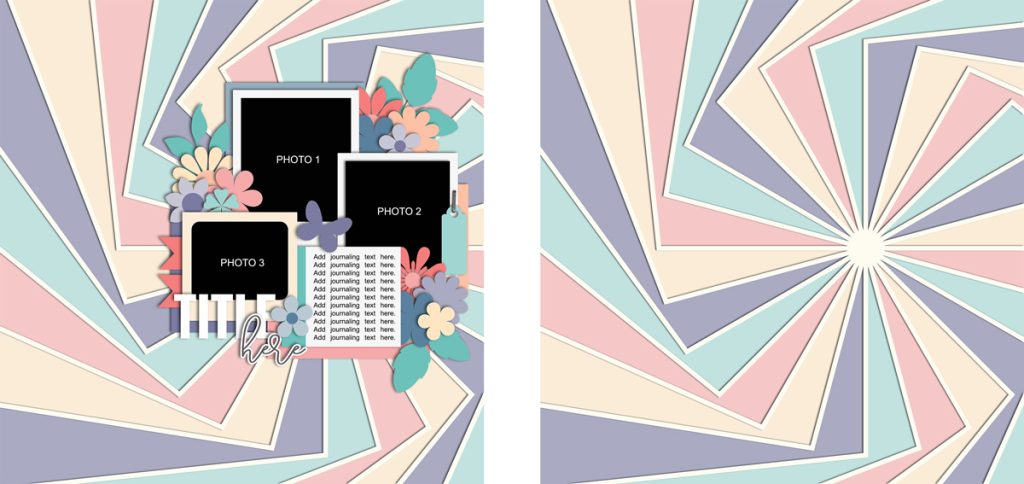
Then when you sit down to scrapbook, rather than starting with a completed template, begin with a background and build it up from there – like I did with this layout featuring one of the senior portraits I shot for my stepdaughter:
These are some great templates for extracting backgrounds you’ll find in the Sweet Shoppe:
#3 – Extract Titles
Some designers include detailed layered word art in their templates. Why not isolate those layers and extract them into their own file so you can re-use them on other layouts?
I pulled the “HO HO HO” from Half Pack 333: Very Merry and added it to my Title Template library.
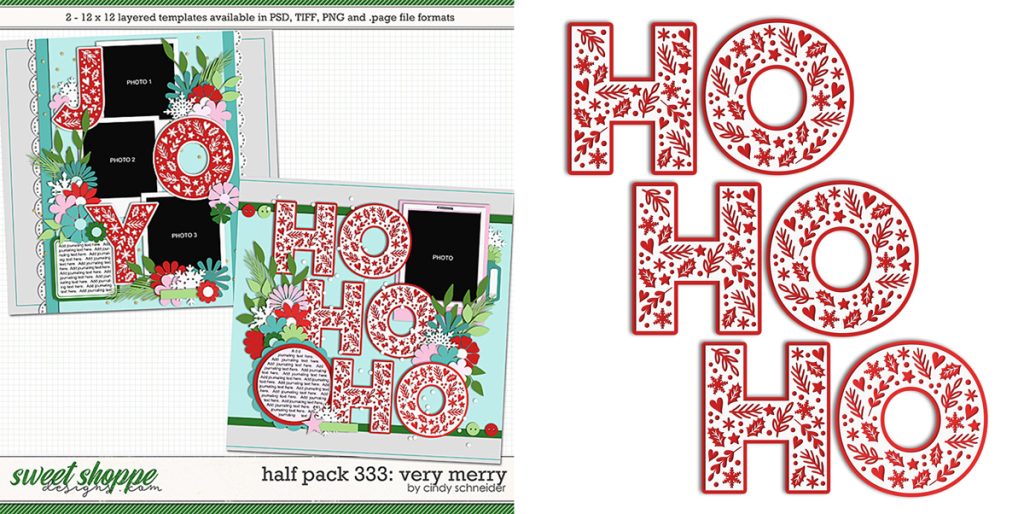
These are some great templates for extracting titles you’ll find in the Sweet Shoppe:
#4 – Extract Layered Elements
Our template designers often create a variety of shapes to be used as clipping masks, often emulating the look of traditional paper die-cuts. These elements can be easily extracted and saved as their own templates for use in other layouts.
For example, Singleton 86 by Brook Magee includes a layered rocket ship that I knew I’d want to use again:
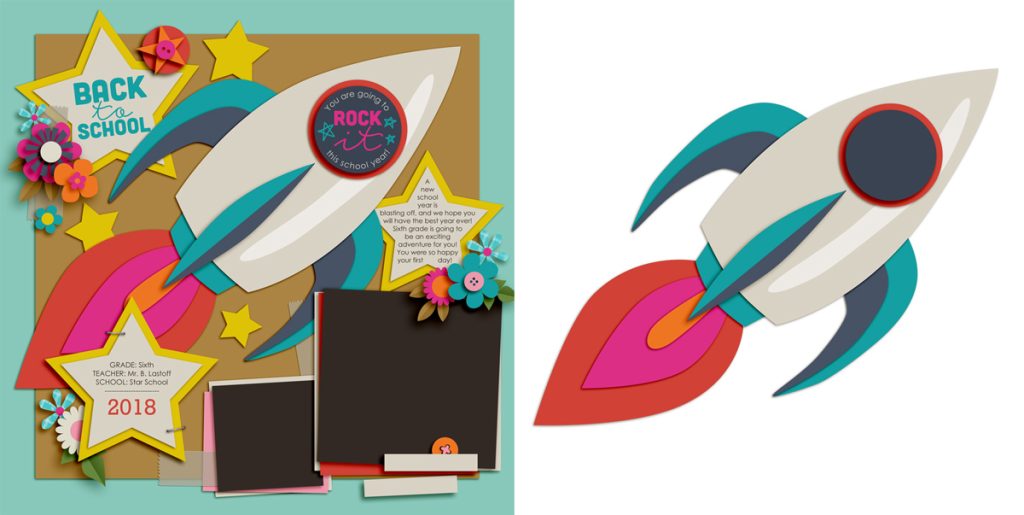
I haven’t made a layout with it yet, but I’m planning to use it soon on a birthday card for one of my grandsons!
These are some great templates for extracting layered elements you’ll find in the Sweet Shoppe:
As you begin to build your personal libraries for layered Clusters, Background, Titles, and Elements, you’ll find a new Scrapbooking Superpower: the ability to mix and match and create entirely new layouts! It’s like that song from Fall Out Boy: “I’m gonna change you like a remix, then I’ll raise you like a phoenix.” Let me show you a few examples to get your creative (and re-creative) juices a’flowing:
Cindy Schneider’s Trio Pack 45 is a fun set of layered templates with an adventure theme.
They make gorgeous layouts as-is, but when you start thinking about extracting maximum value from your templates, you get so much more. I didn’t just get 3 12×12 page templates. I also got:
- 3 background templates
- 6 cluster templates
- 2 border templates
- the template for a torch
- and one title template
all of which can be mixed and matched and used on other pages.
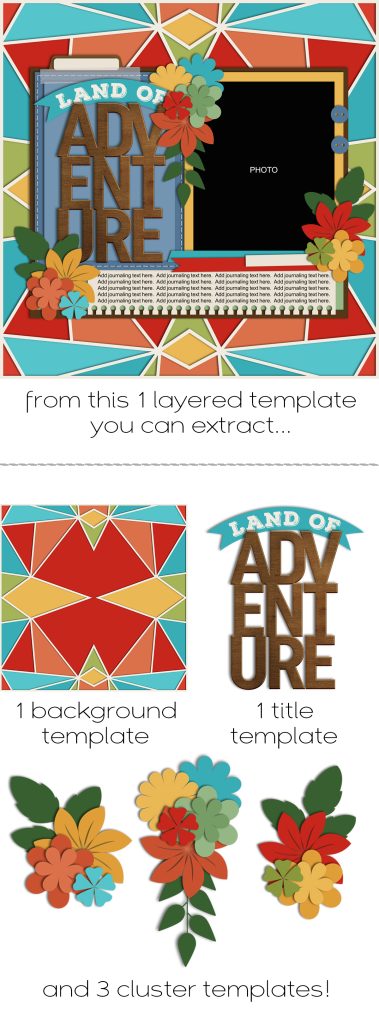
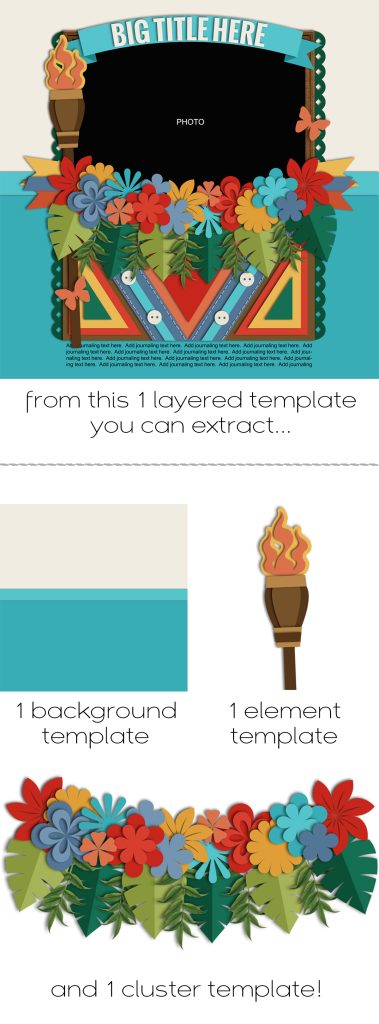
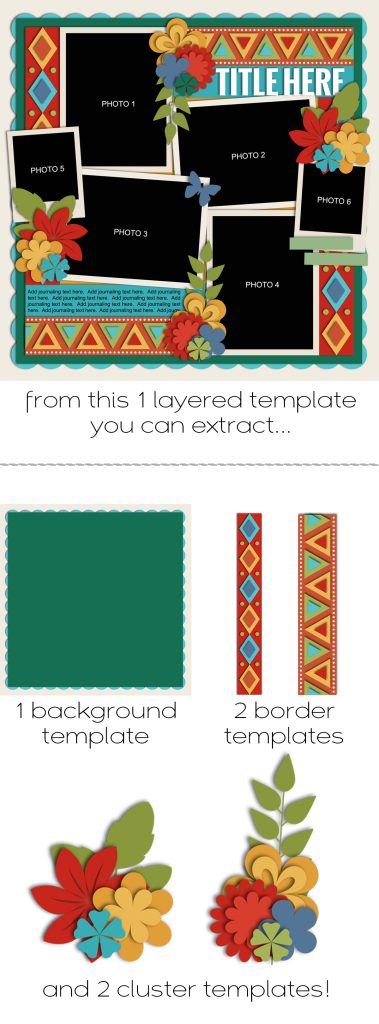
Now that’s what I call extracting maximum value from a layered scrapbook template!
Putting Your Templates to Use
Let me show you how I used these new extracted templates to create my most recent layouts:
In “Doing My Favorite Thing in My Favorite Place” I combined one of the background templates with cluster templates I extracted from Alchemy Wild’s Two Sides of Life, and this is the result:
Supplies from Blue Hawaiian by Kristin, Flergs, Wendy, Lorie, Tracey & Amber
Background template from Trio Pack 45: Adventure Time by Cindy Schneider
Cluster templates from Two Sides of Life by Alchemy Wild Studio
Next, I wanted to work with a sweet photograph I caught of my granddaughter cuddled up on my husband’s lap. I knew I wanted it to be big and take up much of the page, but I still wanted to add some floral sweetness. So I began with the background template I extracted from one of The Nifty Pixel’s templates in Memory Maker: Page Drafts and then took the large cluster template from Trio Pack 45. I sandwiched it between two of the background layers and duplicated it to fill the page. After that, I grabbed the digital scrapbooking kit of my choice – Live By the Sun by Kristin Cronin-Barrow – and started replacing and clipping template layers as appropriate. I am thrilled with the results!
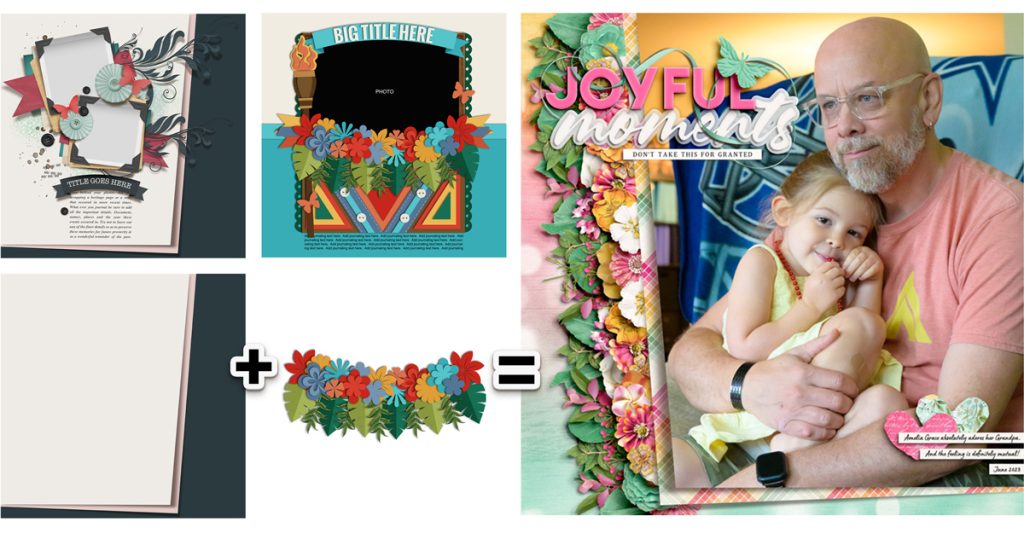 Supplies from Live By the Sun by Kristin Cronin-Barrow
Supplies from Live By the Sun by Kristin Cronin-Barrow
Background template from Memory Maker Page Drafts by The Nifty Pixel
Cluster template from Trio Pack 45: Adventure Time by Cindy Schneider
I hope that today’s post will get you thinking about your layered templates in a different way and looking at them with an eye for value. Just how far can your scrapbooking dollars go? Well, when you look beyond the single page and start thinking about cluster templates, background templates, title templates, and object templates, you’ll definitely extract maximum value from your layered templates!














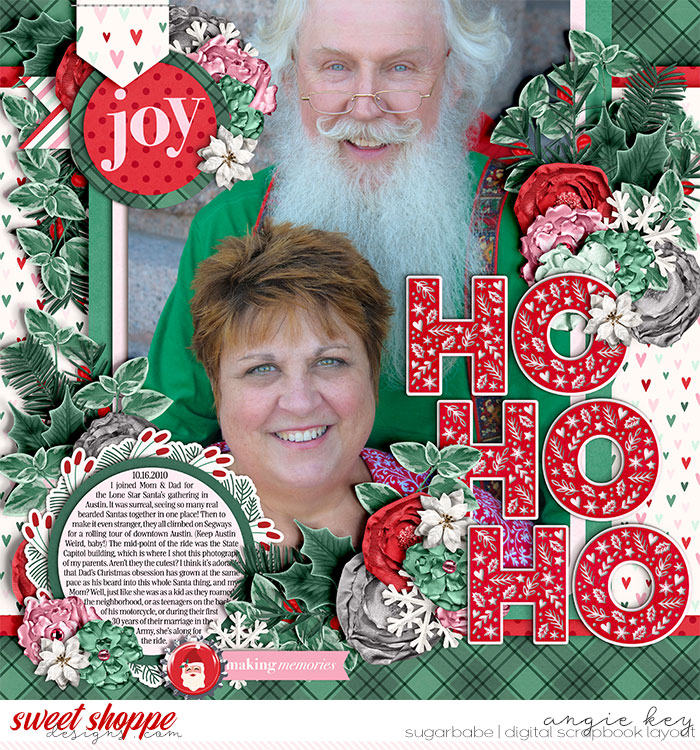













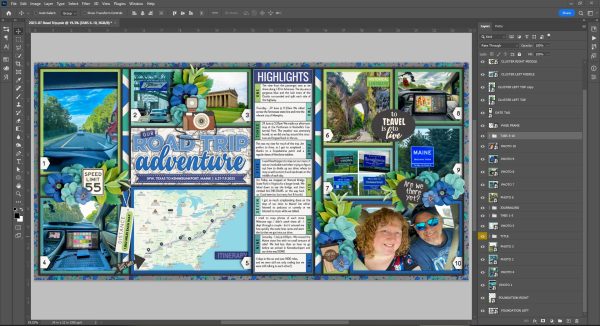


bienejen said...
on August 6th, 2023 at 11:15 pm
Great ideas!!! Can’t wait to put some of these to use!
Christelle said...
on August 8th, 2023 at 11:38 am
Template designers put so much time into these designs and a lot of templates are Personal use Only, so please please do remember to credit as you would for any kit!
Angie Key said...
on August 8th, 2023 at 7:54 pm
Christelle is absolutely right – whatever the Terms of Use are for the template, the same holds true for any/all extractions you make. If you check my recent posts in the SSD Gallery, you’ll see how I credit the designers of each part of the layered templates I use. TIP: To make it easy to keep track of where extractions come from, I name them something like “cluster 1 from alchemywildstudio_goldenchild_psd.psd” or “background from cschneider-TP11pg1.psd” – it’s easy to do when you Save As in Photoshop, just add the descriptor to the existing filename. Then I can easily track back and attribute properly. Thank you for the reminder, Christelle!
Jill said...
on August 15th, 2023 at 7:41 pm
Thanks for sharing your ideas! I had never thought about de-constructing a template! I can see this being very useful!